Back to Planned Maintenance Main Menu
The Advanced Search feature gives you a way to search for PM Schedules and Equipment. It is one of the quickest and easiest ways to start generating reports.
Advanced Searches return any results that match your selected criteria. Those results can be printed as a PDF document or as an Excel spreadsheet.
How to Run an Advanced Search
- Click on the Advanced Search link located under the Search For box in the upper left hand corner of the page.
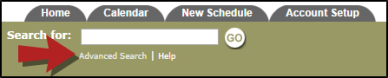
- The Advanced Search defaults to the PM Work Order Search. To search for Equipment, click on the Equipment Search link in the Shortcuts menu.
- On the Advanced Search page, you will see the possible filter selections. (Classification, Type, Location, Craft, etc.) You can select any combination of items from each of the fields. You can also select multiple items from within some of the fields by holding down the CTRL key on your keyboard. The more items that are selected, the more specific your search will be. *Note: When selecting multiple items from a criteria box, the "Include All" option should not be highlighted.
- Click the Search Now button at the bottom of the page. Your results will display on the screen and you will have to ability to print this page to PDF or Excel by using the icons at the bottom left of the list.
